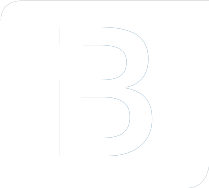How we automated our Angular Updates
– 5 minutes read – Frontend EngineeringAngularAutomationHow we keep our developers actively involved with the ever-changing world around our own development.
Upgrading your Angular applications is quite easy with the Angular CLI. We have been faithfully upgrading to major releases usually within a week of release, without hesitation or issues since Angular 4.
This process has been delightful. You get a compile error with some breaking changes and maybe there’s some manual work to be done, but other than that, it’s been quite effortless and easy to maintain.
So much so, that we have automated our Angular upgrade process using our CI solution.
How we did it
We have 5 steps in our CI pipeline. For our example we used Jenkins, but there’s no reason this wouldn’t work with any other CI pipeline.
Our 5 steps consist of:
- Git checkout, workspace cleanup and creating a new branch.
- Using the Angular CLI to run our updates.
- If the updates cannot be applied automatically, or there were no updates available; we send a message to our communication platform of choice.
- If the updates succeeded, we commit the changes and push our new branch to our git repository.
- We then create a Pull Request using the API of our git management platform and post the resulting URL to our communication platform. While it waits for us to be reviewed, our CI will run a full test-suite on the new Pull Request.
Git checkout
We clean our workspace, checkout the master branch and make sure we create a new separate branch. Because we use something resembling git-flow and semantic commit messages; our generated branches might look like this: chore-ngupdate/autoupdater-2019-05-21. Angular CLI
The Angular CLI has built-in update functionality that we leveraged. Running ng update --all is sufficient with most solutions. In cases where you run a private repository like Nexus, we found that using the --all flag ran into some issues. But you can script around this using some grep and awk commands to get the results you need to run your manual ng update @angular/core rxjs ... commands:
ng update --registry https://path/to/your/registry 2>&1 | tee update-result.txtif [[ $(head -n 1 update-result.txt) = *"We analyzed your package.json, there are some packages to update:"* ]];
then
grep -E "^\s+[@/a-zA-Z0-9]+\s+.+->" update-result.txt | awk '{print $1}' | tee to-update.txt
UPDATE_CMD=""
for pkg in $(cat to-update.txt);
do
UPDATE_CMD="${UPDATE_CMD} $pkg"
done
ng update $UPDATE_CMD
fiIn this step, we determine if there are no updates (No outdated dependencies!), if the update is not compatible with automatic upgrading, or that automated updating succeeded and there are changes to files on our filesystem. Depending on the above outcome, we can decide to return non-zero and send a message to our communication platform to alert a developer.
Github/Gitlab API
When the update has succeeded and we have determined that there are changes to the filesystem, we could run the default pipeline that contains ng test and ng e2e. However, our environment runs CI jobs automatically on pull requests, so we just create the pull request and let CI take it from there.
For us, this means that we have to commit to our new branch and push the branch to the repository. In order to get this to work, you may need to allow your CI’s SSH key so it has the rights to create and push new branches.
After that, we use the provided API’s from our Git management platform like Github or Gitlab to create a new Pull Request. For us, this consists of sending a HTTP POST to a URL with a required payload containing our branch name, the target branch and a title reflecting the changes.
After this, the pull request is made and ran by CI automatically to check if the changes break the pipeline.
Communication channel
Optionally you could include your communication platform of choice; a simple Webhook call in the form of HTTP POST to Slack (or comparable alternatives) makes it possible to notify a channel of a new (automatic) pull request or a failed attempt. We decided to also send a message when the update ran, but no dependency changes were detected; to remind us to keep track.
For us, this easily integrated with our steps, where the final result contains a link to the new pull request. A failed attempt with incompatible changes, or a success with no changes at all results in different messages. This keeps our developers actively in the loop of any changes outside our development.
When and how do we run this pipeline?
Our CI allows for automatically scheduled builds, solutions like Jenkins and GitLab offer these out of the box. We have it set up so that it runs once a week.
This way we can come in fresh on a Monday, and hopefully be greeted by a fresh pull request with the latest Angular updates to start off your week.
In case your CI doesn’t support this, there are enough creative ways to achieve something similar. A cronjob that triggers a rebuild on your autoupdater pipeline might already do the job. In conclusion
We automated these steps for two reasons:
- They take up some valuable time from our developers, but there’s no reason a bot couldn’t do the basic steps for us.
- This actively alerts our developers to keep track of updates. When the bot reports a failure, we know there are manual steps to be taken to keep us up to date and our codebase happy.
We would highly recommend you explore these possibilities for your own project and save yourself some valuable time!